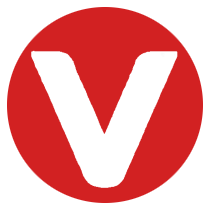Booting a Hardware Target in VxWorks #
Deploying and booting a kernel image is one of the first steps in working with hardware in a VxWorks project. This guide explains how the boot process works, the role of VxBL and BootApp, and how to use common bootloader commands.
Learning Objectives #
After completing this section, you will be able to:
- Understand how VxWorks boots on hardware targets.
- Explain the two-stage bootloader model.
- Use VxBL and BootApp commands for managing the boot process.
Understanding the VxWorks Boot Process #
When writing code for a target in Workbench, you are modifying the kernel image. To run it on your hardware, you need a bootloader—software that deploys the kernel image and starts the initialization sequence.
VxWorks supports multiple boot strategies, many of which depend on the specific board being used.
For board-specific details, check the
readme.mdfile in your BSP directory:
installDir/vxworks/release/source/os/arch/
From there, locate your CPU architecture and vendor-specific board.
The Two-Stage Bootloader Model #
VxWorks typically uses a two-stage bootloader approach, which provides flexibility and scalability across different hardware.

Here’s a breakdown of the process:
-
Power On
The hardware target receives power and begins initialization. -
Stage 1 Bootloader (e.g., VxBL)
Also called bootstrap code, this lightweight loader starts the boot process. -
Physical Storage
The bootloader loads from storage such as Flash memory, SD card, SSD, or HDD. -
Stage 2 Bootloader (BootApp)
A more advanced loader that requires Stage 1. It has more resources since it runs in target memory. -
Network Connection
Stage 2 can fetch the kernel image via FTP or NFS server if configured. -
Kernel Image Launch
Once loaded, the VxWorks kernel is executed, bringing your project online. -
ROM or System Initialization
- romInit: Used for fast booting from ROM.
- sysInit: Default system initialization.
VxBL Commands #
The VxBL bootloader provides commands for managing files, memory, and launching the kernel.
Type help in the terminal to see the full list.
Common commands include:
fdt– manage device tree operationsenv– manage environment variablesls– list directory contentspwd– show current working directorycd– change directoryload <file> <memory address>– load file to memoryboot <kernel address> - <device tree address>– boot kernelpm– show persistent memory areahelp– display command help@– boot kernel using predefined scriptsd– display address content
BootApp Commands #
The BootApp stage 2 bootloader adds extended functionality.
Type h in the terminal for a quick reference.
Useful commands include:
?– show help list@– boot (load and go)p– print boot parametersc– change boot parametersl– load boot fileg adrs– jump to memory addresse– print fatal exceptionsv– show boot logo and versiond adrs[,n]– display memorym adrs– modify memoryf adrs, nbytes, value– fill memoryt adrs, adrs, nbytes– copy memory
Key Takeaways #
- The VxWorks boot process relies on a two-stage bootloader model.
- VxBL handles early initialization, while BootApp provides advanced boot and configuration options.
- Commands in both bootloaders allow developers to manage kernel loading, memory, and parameters.
- Proper understanding of the boot sequence ensures faster setup and more reliable deployment of real-time applications.