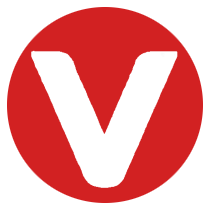Learning Objectives #
After completing this section, you will be able to:
- Configure application projects in VxWorks
- Import and export projects in Workbench
- Build VxWorks projects effectively
Configuring the VSB and VIP is part of platform development. The next step in your project workflow is application development.
Creating Application Builds #
Application development focuses on adding features to your project. VxWorks provides several application project types:
- User space applications (Real-Time Processes / RTPs)
- Shared libraries
- Downloadable Kernel Modules (DKMs)
- CMake-based RTPs and DKMs
Note: CMake options allow the developer to define the build structure manually, while makefile-less projects use platform-specific defaults for static analysis. Build can also be disabled if desired.
Creating Application Builds #
You have two choices for project location:
-
Workspace-based Project
- Project folder is created inside the workspace
- Settings are stored in the project
-
External Project Location
- Supports source control scenarios
- Source and settings are fully under version control
- Keeps the workspace clean of build outputs

Creating a New RTP Project #
When creating an RTP project, base it on:
- A VSB
- A VIP
- An existing DKM project
The RTP inherits build specifications from its root project (usually a VSB). Executable objects are typically:
.vxefiles- Files linked against shared libraries

Creating a New DKM Project #
DKM creation follows the same steps as RTPs. DKMs can use default build settings or inherit them from another project. Build commands can be customized later.

Adding Build Targets #
You can add multiple build targets to a project. Each target produces one binary and allows customized source contents or build tools. If no target is specified, none is created initially.

Managing Files and Folders in Workbench #
After creating your VSB, VIP, RTP, and DKM projects, you can add files and folders for development.
Adding Files #
- New File Creation
Right-click in Project Explorer → New → choose file type.

- File Templates
Options include:- File (Blank)
- File from Template
- Class
- Header File
- Source File
You can create the file inside the project, with a local name or path variable, and optionally link to existing files.

Adding Folders #
Folders help organize projects. Options include:
- Folder (Default)
- Source Folder
Create the folder, select the project type, and it appears in the project structure.

Excluding Files or Folders #
Files/folders can be excluded from a build without deletion. Right-click → Edit Excludes under the target build.

Example: DKM named
myDKM.
Exporting and Importing Projects #
Exporting and importing saves time and allows sharing.
Export Features #
- Right-click project → Export
- Export files, settings, and breakpoints to
.zipor.tararchives - Use archives for off-system sharing or backups

Import Features #
- File > Import
- Copies or references existing project items into the workspace
- Supports importing archives or team project sets
- Includes breakpoints and file system structure

Building a VxWorks Project #
Build Properties #
Projects have three main components:
- Project-specific build targets
- Build tools, macros, and specifications
- Makefile and make commands
Workbench provides default build settings based on project type: user applications, shared libraries, kernel objects, or OS images. Settings can be modified in project properties.
Building Options #
Right-click project → choose:
- Build Project – recursively builds selected projects or subprojects
- Rebuild Project – cleans before building
Other notable commands:
- Open VxWorks Development Shell – opens shell for project
- Refresh – updates changed files
- Close Project – removes files from Workbench but keeps root folder

Advanced Build Menu #
Options:
- Clean Project – removes object and archive files, used before source control check-ins
- Build Enabled Build Specs – builds with custom build specifications
Manage active build specs: Set Active Build Spec… and Manage Active Build Specs…

Build Output and Errors #
When a build fails, errors are shown in the Build Console, highlighting:
- The message in console
- Line number in the file
- File icon in Project Explorer
Double-clicking the error navigates to the Editor View.