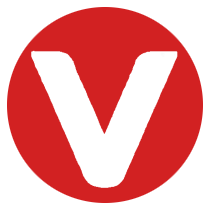Learning Objectives #
After completing this section, you will be able to:
- Use the help feature of the kernel shell
- Configure and customize a kernel shell session
The VxWorks kernel shell provides developers with a powerful interface for debugging, development, and system control. This guide covers how to access help and configure your shell environment.
Kernel Shell Help Command #
The kernel shell includes a comprehensive help system. If you forget commands or need guidance, use the help command:
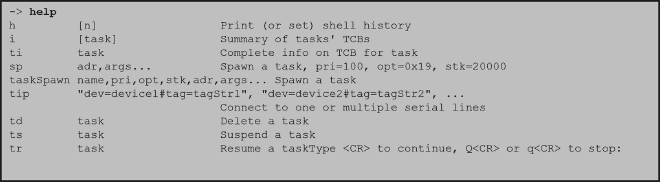
Additional Help Topics #
Use the following commands for specialized help:
dbgHelp– Debugger help informationedrHelp– ED&R (Error Detection & Reporting) helpioHelp– I/O utilities helpnfsHelp– NFS-related commands helpnetHelp– Networking helprtpHelp– Real-time process helpspyHelp– Task histogrammer helptimexHelp– Execution timer help
Kernel Shell Configuration #
The kernel shell is not included by default in a VIP project. This keeps the initial project lightweight. You can add the shell either via the GUI or CLI, depending on your workflow.
GUI Method #
- Open the Kernel Configuration for your VIP project:
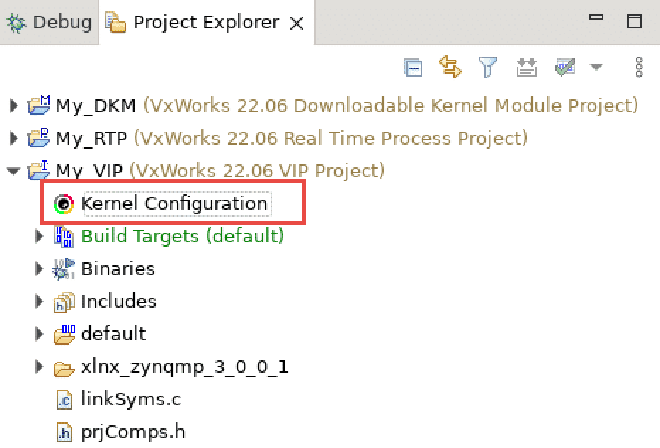
- Switch to Bundle View:
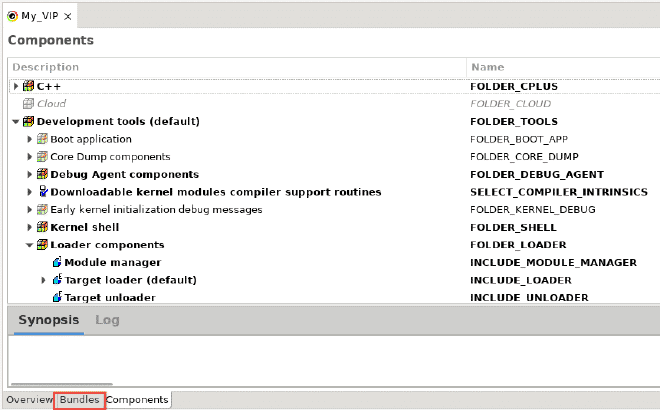
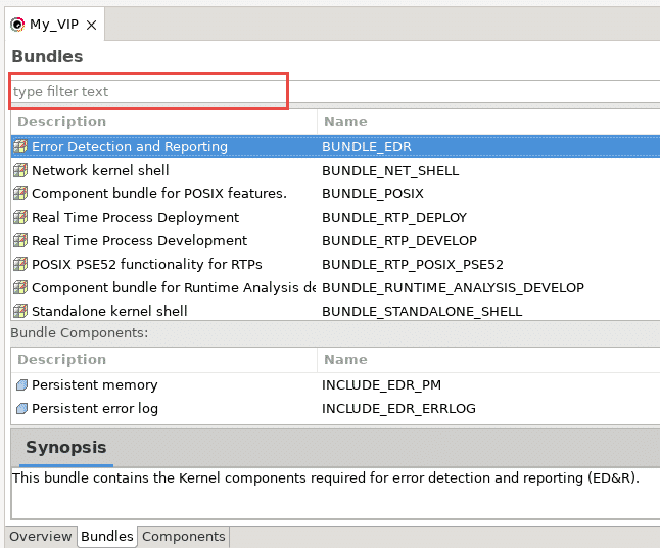
- Filter and locate the standalone shell bundle:
Type BUNDLE_STANDALONE_SHELL in the filter box.
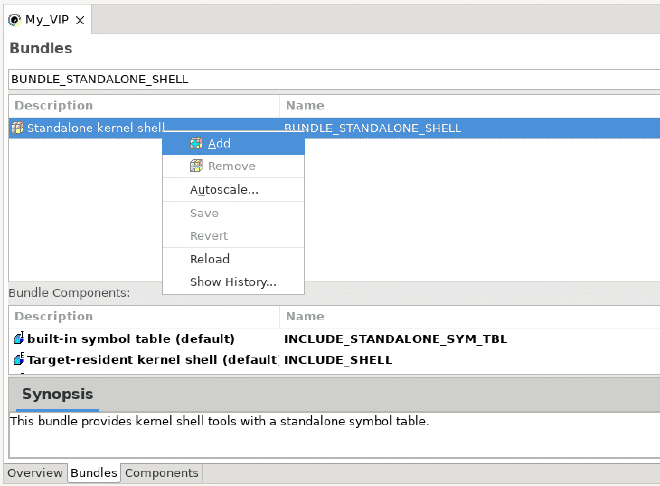
- Right-click and select Add, then rebuild the VIP to apply the bundle.
CLI Method #
- Open the VxWorks Development Shell for your VIP project:
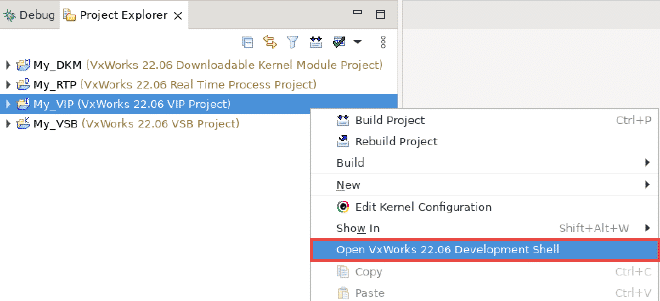
- Add the standalone shell bundle with the following command:
vxprj vip bundle add BUNDLE_STANDALONE_SHELL
- Verify that the bundle has been added:
vxprj vip bundle list
- View all available bundles:
vxprj vip bundle list all
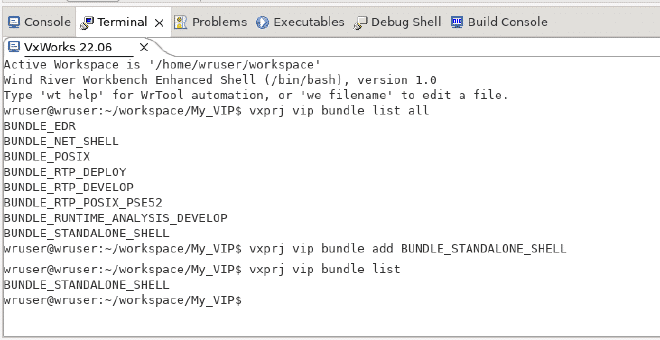
Kernel Shell Session Configuration #
Configuration variables control various shell session parameters. They can be updated statically or dynamically:
INTERPRETER– Selects the shell interpreter: C (default) or commandLINE_EDIT_MODE– Sets line editing: vi (default) or EmacsLINE_LENGTH– Sets shell line length (default 256 characters)
Updating Configuration Variables #
- With the C interpreter, use the
shConfig()function - With the command interpreter, use the
set configcommand
Proper configuration allows you to optimize your shell session for development and debugging.