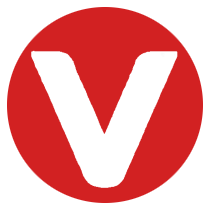Workbench 4 is an integrated development environment (IDE) from Wind River that plays a central role in the VxWorks ecosystem. Built on the Eclipse platform, it brings together compilers, debuggers, simulation tools, and project management features to help developers create, analyze, and optimize real-time embedded projects.
Learning Objectives #
By the end of this section, you will be able to:
- Explain what Workbench 4 is
- Understand how Workbench relates to the Eclipse IDE
- Navigate the layout and core features of Workbench
What is Workbench 4? #
Sitting at the top of the Wind River development stack, Workbench 4 bridges integrated hardware, middleware, and software to support VxWorks project development.
Key capabilities include:
- Compilers for embedded targets
- Project management facilities
- Static debugging and analysis tools
- Dynamic debugging and runtime analysis
- Target simulation for hardware-free testing
💡 Tip: While Workbench is a complete solution, Wind River Studio also provides cloud-native tools for developing and deploying VxWorks projects.
Eclipse Framework Integration #
Workbench is built on the Eclipse IDE framework, one of the most widely used development environments in the world. By leveraging Eclipse’s open, extensible platform, Workbench benefits from:
- Standards-based framework for tool integration
- Intuitive graphical user interface (GUI) design
- Open access and extensibility through plug-ins
- Support for C/C++ and Java development tools
- Strong open-source community backing
This combination makes Workbench both powerful and approachable, even for new developers entering the VxWorks ecosystem.
Workbench 4 Interface Overview #
The Workbench 4 interface provides developers with a structured and customizable environment for embedded project development.

-
Connection Menu
Configure connections to real hardware targets or simulators. -
Project Explorer
Organizes all project files and resources in a tree view. -
Development Window
The main workspace for coding, editing, and managing VxWorks project files. -
Terminal
Execute commands, connect to the VxWorks shell, and interact directly with targets. -
Perspectives
Workbench includes built-in perspectives such as:- System Development
- System Viewer
- Debug
- Analysis
- Docker Tooling
You can also access perspectives via Window > Perspective on the toolbar.
-
Utility Window
Displays widgets and context-specific tools, often customized by perspective. Common utilities include:- Breakpoints
- Debug Console
- Docker Containers
- Outline
Why Workbench 4 Matters for VxWorks Developers #
By combining Eclipse’s familiar environment with Wind River’s embedded expertise, Workbench 4 provides:
- Faster project setup and debugging
- Seamless integration with VxWorks development tools
- A structured workflow for building, analyzing, and deploying RTOS applications
- Extensibility with Eclipse plug-ins for specialized use cases
This makes Workbench 4 an essential part of the Wind River ecosystem and a cornerstone for real-time embedded software development.