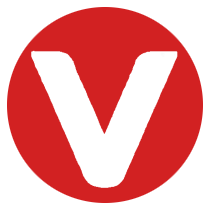Workbench Tools Architecture for VxWorks #
In VxWorks development, setting up a reliable connection between the host and the target is essential for testing, debugging, and analysis. This process is handled through Workbench, Wind River’s integrated development environment.
At the core of this connection lies the Target Communication Framework (TCF), an open-source network protocol that enables communication with embedded systems.
Learning Objectives #
After this section, you will be able to:
- Describe the TCF agent and its role in a VxWorks project.
- Set up and configure a target connection in Workbench.
The Connection Box #
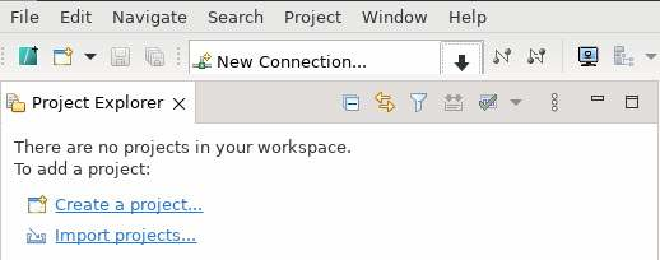
When you open Workbench, you will see the “New Connection…” box in the top-left corner. This is the hub for managing connections: you can create, modify, or delete target connections as needed.
Target Types in Workbench #
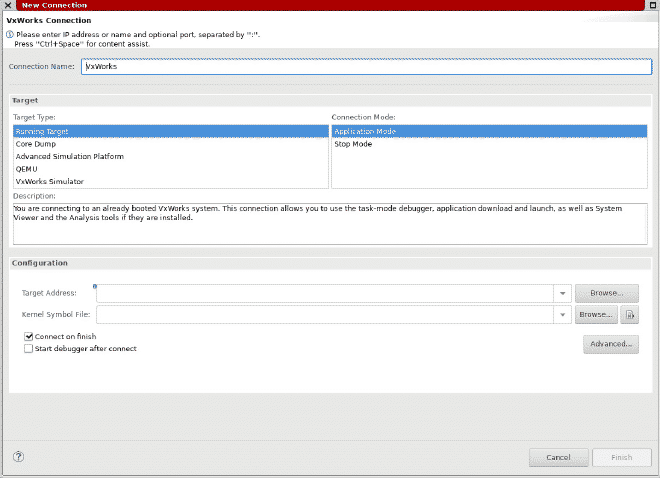
When creating a new connection, Workbench offers several target types:
- Running Target – Connect directly to a physical target board.
- Core Dump – Analyze a snapshot (core file) of a previously run VxWorks system.
- QEMU – Launch a local instance of the QEMU simulator.
- VxWorks Simulator (VxSim) – Create a local instance of the VxWorks simulator for rapid prototyping and testing.
Note: The Advanced Simulation Platform was removed as of VxWorks 23.09.
Configuring the Connection #
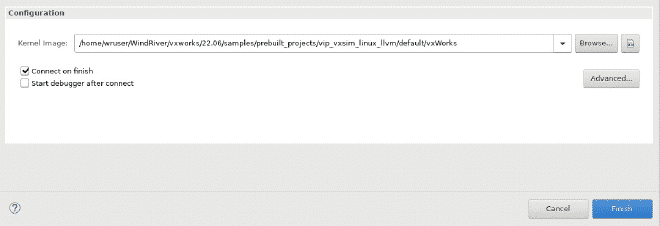
The configuration settings vary depending on the target type you select. For example:
- VxWorks Simulator (VxSim): Only requires the kernel image from your project directory.
- Physical Target: Requires details such as IP addresses, boot parameters, and connection settings.
Connection Established #
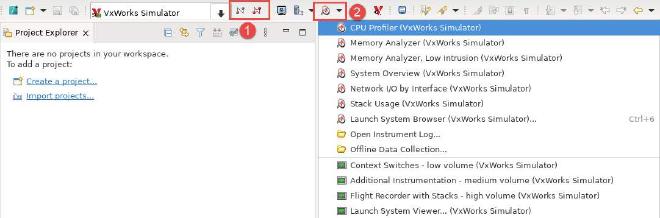
Once a connection is made, Workbench provides clear visual indicators and unlocks powerful debugging tools:
-
Connection Status Icons
- A green symbol indicates a successful connection.
- A red symbol allows you to terminate the connection.
-
Analysis Tools
When connected, tools such as the Memory Analyzer and CPU Profiler become available, helping you analyze performance, memory usage, and system behavior.
Choosing the Right Target Type #
Different stages of development may require different connection types. For example:
- Use VxSim during early prototyping for faster iteration.
- Switch to a physical target when testing on real hardware.
- Use core dumps for debugging post-crash analysis.
By understanding each option, you can choose the best connection strategy for your project’s needs at any given time.
Key Takeaways #
- Workbench is the main interface for connecting to VxWorks targets.
- The Target Communication Framework (TCF) enables communication between the host and embedded systems.
- Multiple connection types (physical target, VxSim, QEMU, core dump) give developers flexibility.
- Debugging and analysis tools are only available when a connection is active.
With Workbench Tools Architecture, developers gain the flexibility to work across simulations and hardware, ensuring a smoother VxWorks development workflow.