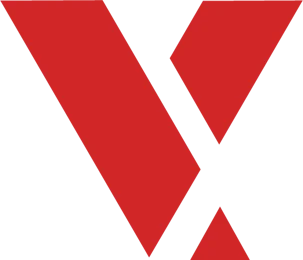Learning Objectives #
After this section you will be able to:
- Describe the TCF agent and its role in a VxWorks project
- Set up a connection with the target in Workbench
Wind River, along with other developers, have been working on an open-source project for establishing connection with an embedded system. The network protocol is called the Target Communication Framework or TCF.
Creating a Connection #
This is a detailed walk-through on how to make a connection in Workbench and the different features provided.
The Connection Box #
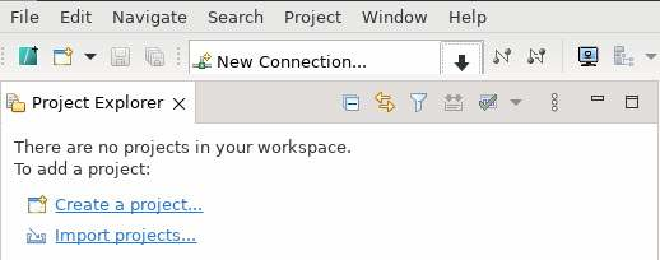
When you open Workbench, you will see the “New Connection…” box in the top left corner. This is where you will find any connections you have made in workbench. You can also modify or delete them.
Target Types in New Connection #
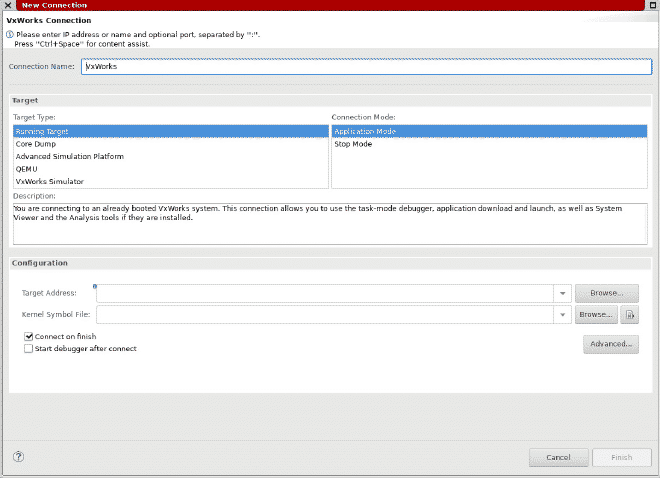
When you click on the box it will open with a few choices.
- Running Target- If you have a physical target present, this option allows you to plug it into your host and start testing.
- Core Dump- This will allow you to analyze an image of a previously run VxWorks system. Its a snapshot of the system, when the core file was dumped.
- QEMU- This creates a local instance of the QEMU simulator.
- VxWorks Simulator- This creates a local instance of the VxWorks Simulator or VxSim for short.
Note: Advanced Simulation Platform was removed as of VxWorks 23.09
Configuration in New Connection #
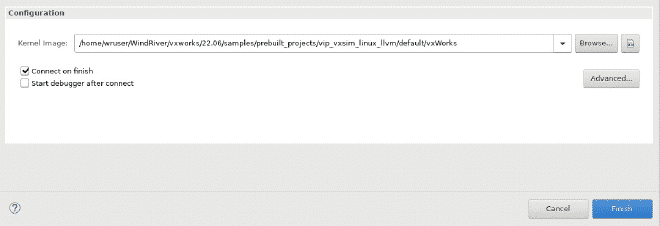
The configuration depends on the target type you are working with. For example, the VxWorks simulator only requires the kernel image. You can find this where you have saved your VxWorks project.
##Connection is Made
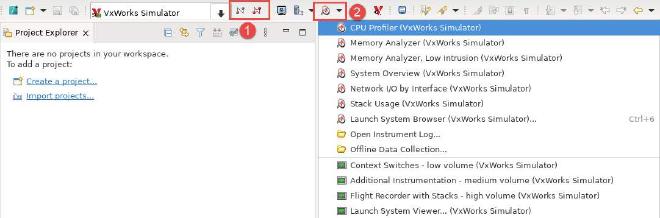
After the connection is made, you will notice a few things change.
-
The connection symbol has one grayed out symbol and one red symbol. This is how you terminate your connection to the target. Red is to terminate the connection and green is to connect to the target.
-
The analysis actions become available. These tools are only accessible when connected to the target. Here you will find tools such as the Memory Analyzer or the CPU profiler. They will help you analyze and debug aspects of your project.
Choosing the Target #
Now that you have seen all the options for connecting to a target, you can choose what works best for your project’s needs. The connection type can change during development so be aware of which one is the most useful at any given time.