
Configuring and setting up the VSB and VIP is known as platform development.
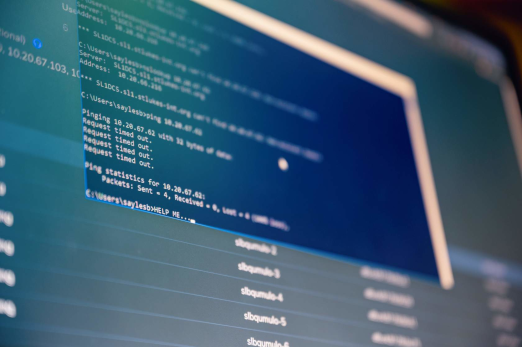
After this section you will be able to:
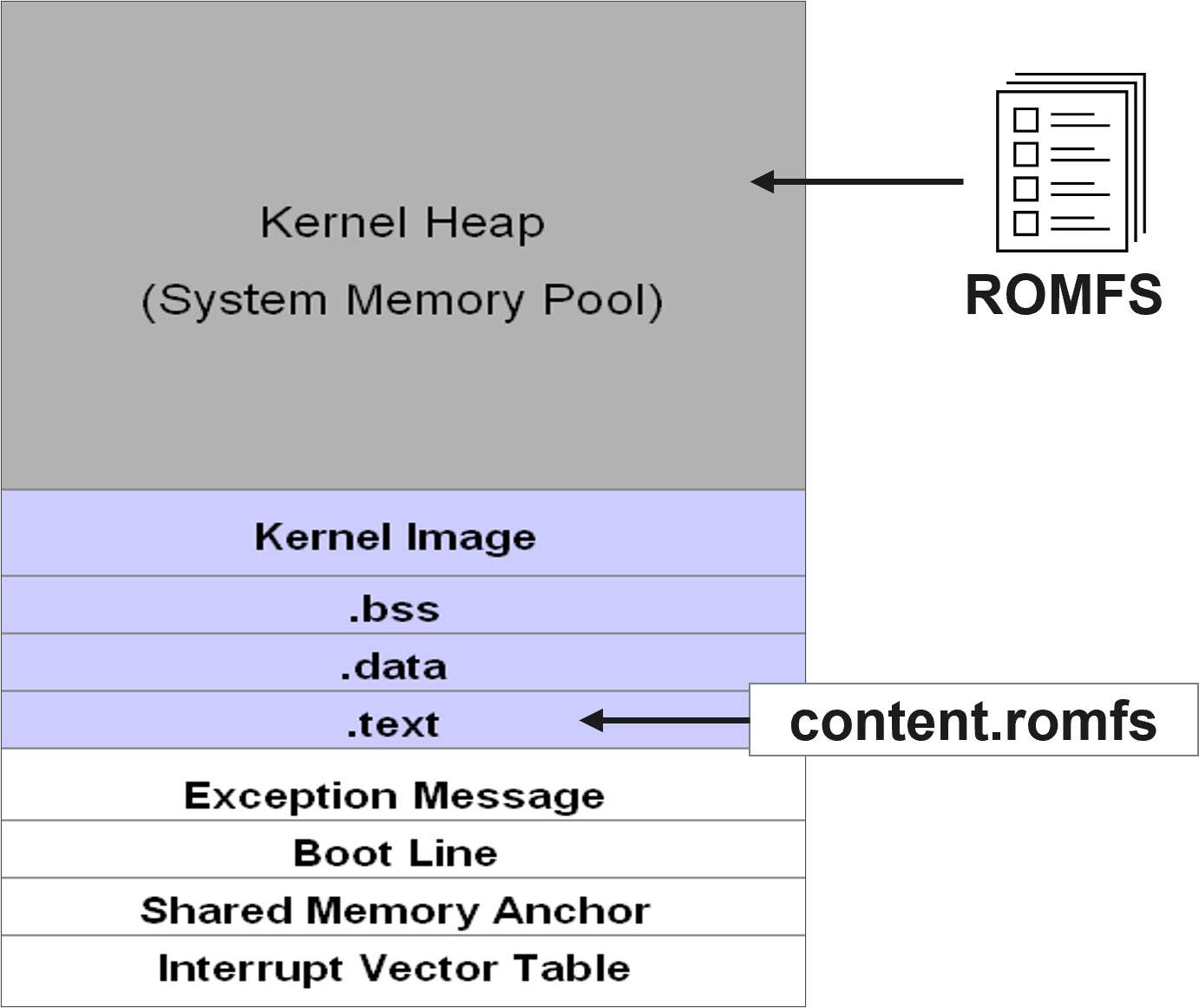
ROMFS stands for read-only memory file system. The ROMFS sits on the top of the VxWorks memory layout. It is part of the kernel heap memory and is initialized during startup. Having a ROMFS is optional. It provides a secure run-time storage solution.
The ROMFS provides a RAM drive to store files. This works by statically adding files to the OS in an object called content.romfs. This object is linked to the text section of VxWorks.
To configure and add a ROMFS to your project, add the following in your project to utilize ROMFS.
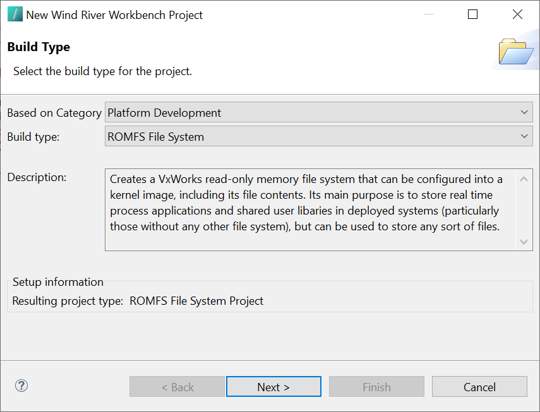
To make a ROMFS, follow the normal project creation workflow:
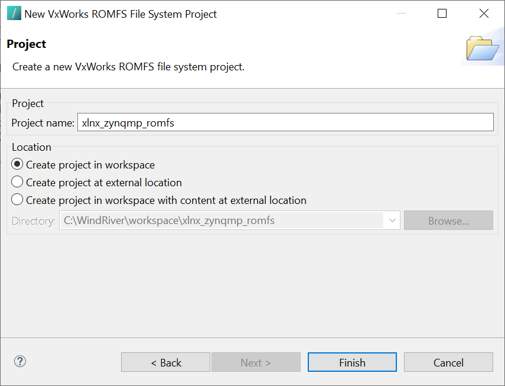
Once you have selected the project type, you will be asked to name the project and select its location. You can choose to create it in the workspace, in an external location, or in the workspace with content in an external location.
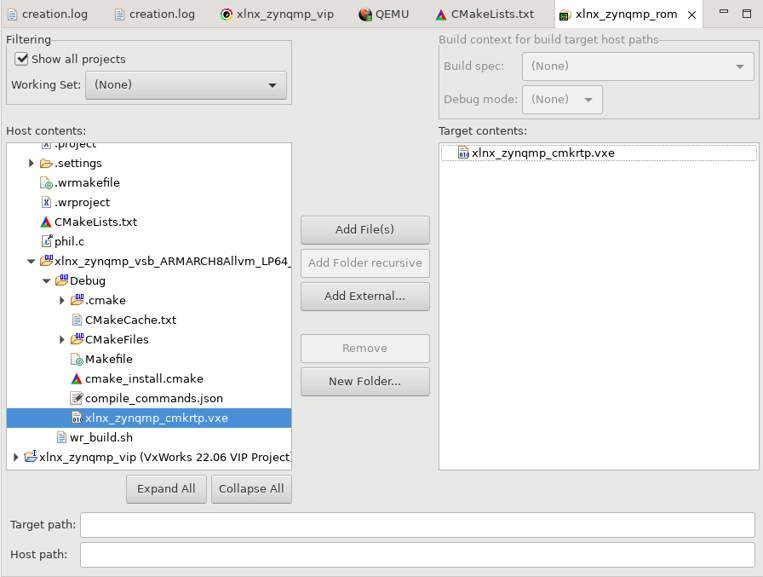
The ROMFS has now been created. You can open it and start to add content to the file system. A common list of files to add to a ROMFS are:
You can add files from the current host workspace or from external location.
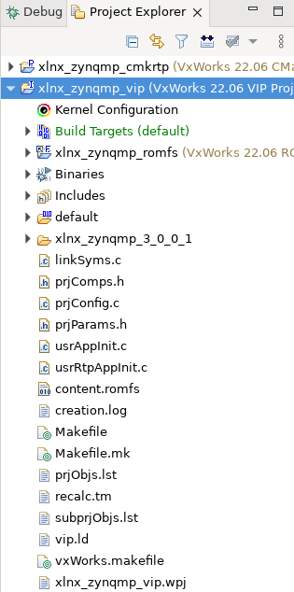
Lastly, you can make a ROMFS into a sub-project to a VIP. To attach them together, drag and drop the ROMFS project under the VIP in the Project Explorer view. This will automatically link the ROMFS to the VxWorks kernel image. Once connected you can find the contents of the ROMFS under the /romfs directory in the target.
- For more information refer to VxWorks File Systems and I/O Programmer's Guide